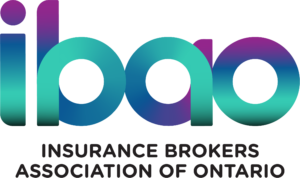-
How do I become a member?
To become a member of the IBAO, brokerages pay an annual fee based on how many Licensed Brokers they have. IBAO membership is brokerage based, not individual based.
If you’re interested in becoming a member, email Brett Boadway at bboadway@ibao.on.ca.
-
I'm not connected to an IBAO Member Brokerage—can I still join?
Unfortunately, we’re not structured to support this type of membership for most individuals. However, we do offer an opportunity for retired brokers—see our Retired Member category for more details.
-
How do I add or remove an employee from our company roster?
To add or remove an employee from your brokerage roster, Broker Principals or appointed Broker Administrators can update brokerage information. You can find detailed instructions on how to do that here.
Alternatively, the Manager or Principal Broker can email membership@ibao.on.ca with changes and we can assist.
-
How do I make an update to my broker profile information? (eg. last name change, new email)
You can make changes to your brokerage profile through the login portal. You can find detailed instructions on how to do that here. Or you can email membership@ibao.on.ca with any changes and we can help.
-
My account is disabled/I'm locked out. What do I do?
If your account is disabled or you’ve been locked out, fill out a contact form and include your Member ID.
-
Where do I find the Member Resource Library?
- Click on Log In (top right) and enter your credentials.
- Click on the Member Resource Library title at the top.
- Click the magenta Go to Library button.
-
How do I access my eLearning courses?
- Go to ibao.org and login
- From you profile page, click on “Learning Library”
- Click “Go To Courses”
- You will be taken to a list of all your registered courses, and you will see a button that reads either “complete”, “continue”, or “begin” depending on how much of the course you have completed. Just click on the button to enter the course.
- You can enter and exit the courses this way as often as you like.
-
How do I print my Accreditation Letter?
- Launch www.ibao.org
- Click Log In (top right)
- Enter in your Username and Password
- Go to the Participation Tab
- Click Your Accreditation Report
- Enter the date range required (first date must be before you registered for the course and the last date can be the day you completed the course or the current date)
- Click Report
- Click the PDF icon to download and print
-
Why can’t I use Internet Explorer?
Microsoft will stop supporting Windows 7 and Internet Explorer beginning in 2020. My IBAO Learning Path is built on modern and future-focused software, which makes Internet Explorer 11 not behave correctly. We recommend using Chrome, Firefox or Safari when you take a course through our online learning platform.
-
Why is my E-Learning course still showing as incomplete?
The successful completion of eLearning Library content is reliant on 2 things:
- Successful completion of the quiz
- Required time spent (this is indicated by check marks beside each of the lessons)
Make sure the internet browser you’re using isn’t Internet Explorer (see above). This browser isn’t supported. Chrome and Firefox are recommended.
Log back into the course and complete the lesson(s) that don’t have check marks and exit the course. The status will change to Complete. Once the status of the course is updated to Complete, wait 40 minutes to print off your letter.